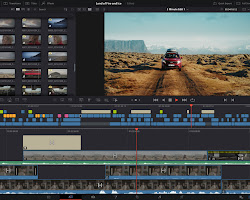To deploy Microsoft Project via Group Policy Object (GPO) to 30 computers, you'll need to follow these general steps:
1- Obtain the Microsoft Project MSI Installer:
You can get the MSI installer for Microsoft Project by purchasing a volume license or subscription that includes the necessary deployment rights. You'll need to have access to the Microsoft Volume Licensing Service Center (VLSC) or Microsoft 365 admin center to download the installer.
2- Prepare the Installer:
Once you have the MSI installer, you might want to customize it before deployment. This can include things like setting default options, disabling certain features, or specifying installation paths. You can use tools like the Office Customization Tool (OCT) or the Microsoft Endpoint Configuration Manager to create a customized installation package.
3- Create a Shared Network Location:
Place the customized MSI installer in a shared network location that all the target computers can access. Make sure the appropriate permissions are set so that computers can read and execute the installer.
4- Create a Group Policy Object:
Now you'll set up a GPO to deploy the software:
Open the Group Policy Management Console (GPMC) on a computer connected to your domain.
Create a new GPO or select an existing one.
Right-click the selected GPO and choose "Edit" to open the Group Policy Object Editor.
Navigate to Computer Configuration -> Policies -> Software Settings -> Software Installation.
5- Deploy the Software:
In the "Software Installation" section of the GPO:
Right-click on the "Software Installation" node and select "New -> Package."
Browse to the network location where the MSI installer is stored, and select the MSI file.
Choose the deployment method - you'll likely want to use "Assigned" to ensure the software is installed automatically on the target computers.
6- Link the GPO:
Once you've configured the software deployment, you need to link the GPO to the Organizational Unit (OU) containing the target computers.
7- Force Update and Installation:
You can either wait for the GPO to be applied automatically according to your domain's schedule, or you can manually trigger a GPO update on the target computers using the command gpupdate /force. After the GPO update, the software installation should occur on the target computers during the next reboot or logon.