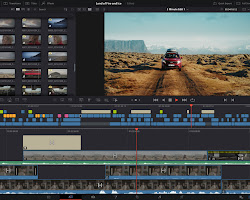What is video editing software?
Video editing software is a computer program that allows you to create, edit, and modify videos. It can be used to add titles, effects, music, and other elements to videos.
Why use free video editing software?
There are many reasons why you might want to use free video editing software. First, it's free! Second, it's a great way to learn the basics of video editing without having to spend any money. Third, there are some great free video editing software options available that are just as powerful as paid options.
What are the best free video editing software options?
There are many great free video editing software options available, but some of the most popular include:
- Shotcut: A powerful and versatile free video editor that supports a wide range of formats.
- OpenShot: A beginner-friendly free video editor with a user-friendly interface.
- VSDC Free Video Editor: A feature-rich free video editor with a wide range of tools and effects.
- Lightworks: A professional-grade free video editor with a steep learning curve.
- DaVinci Resolve: A powerful free video editor that is also used by professional filmmakers.
Which free video editing software is right for me?
The best free video editing software for you will depend on your individual needs and preferences. If you are a beginner, I recommend starting with a user-friendly option like OpenShot or Shotcut. If you are looking for a more powerful editor with a wider range of features, DaVinci Resolve is a great option.
How to choose the right free video editing software
Here are some things to consider when choosing the right free video editing software for you:
- Your skill level: If you are a beginner, you will want to choose a software that is easy to use. If you are more experienced, you can choose a software with more features.
- Your budget: Free video editing software is a great option if you are on a budget. However, there are also some paid video editing software options that are very affordable.
- The features you need: Some free video editing software options have a limited number of features. If you need a lot of features, you may want to choose a paid video editing software option.
Conclusion
In this video, I've talked about the best free video editing software for beginners and professionals. I've also given you some tips on how to choose the right free video editing software for you. I hope this video has been helpful. Thanks for watching!